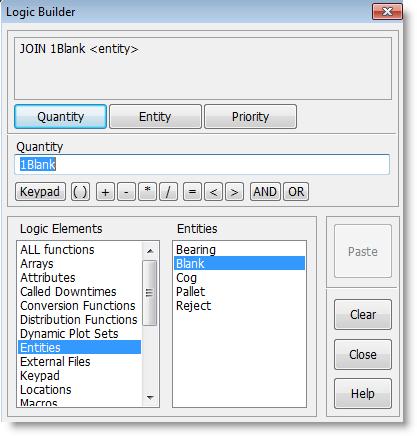
You are here: Building the Logic†>†Logic Builder†>†Using the Logic Builder†>†Selecting Logic Elements
The Logic Elements list box, containing model elements and functions, appears with a selection list box to its right. A number pad element is included in the list, which can also be accessed using the Keypad button.
When you click on an item in the Logic Elements list, the model elements or functions related to that item are listed in the selection box on the right. For example, when you click on Entities, the selection list is entitled Entities and it contains all the entities defined in the model.
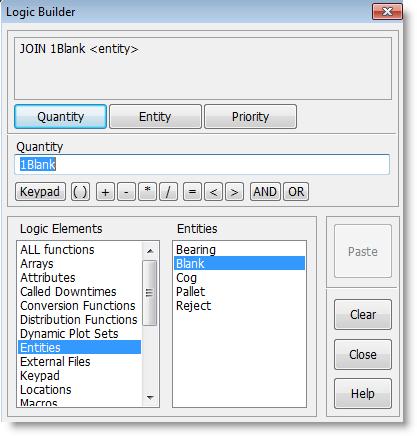
How to place a model element in the parameter entry field:
1. Left click on the desired element type in the Logic Elements list box. The elements for that type will be placed in the selection list box.
2. Left click on the desired element to paste it into the parameter entry field at its current cursor position. Note that the element is highlighted in the parameter field; clicking on another element will replace it.
How to place a function in the parameter entry field:
1. Left click on the desired function type or on All functions in the Logic Elements list box. The functions for that type will be placed in the selection list box.
2. Left click on the desired function to paste it into the parameter entry field at its current cursor position. The Logic Builder jumps into build mode for that functionís parameter(s). Note that two new buttons are placed to the right of the parameter edit field: Return and Cancel.
3. To fill in the functionís parameter(s), repeat steps one and two. If you do not want to use this function, abandon it by clicking on the Cancel button.
4. Once the functionís parameters are complete, click on the Return button. The parameters you just completed will be pasted into the functionís parameter entry field, and the completed function with its parameters is pasted into the original statementís parameter entry field.